If you thought Gmail was cool, wait till you learn some of these fantastic Gmail tips and tricks, they are simply mind-blowing! So, here are ten Gmail tricks and tips to make you a Gmail pro.
- UNSEND A MESSAGE
Wait what?
Yeah, you heard that right. Sounds like magic but it’s real. You can actually recall a message on Gmail by using “Undo Send”. Here’s how it works; first activate Undo Send, and then use it ASAP when you need to recall a message. There’s a timeframe for its usage, so you have to act fast if you want to recall a message.
- PLACE A PHONE CALL FROM GMAIL
We bet you didn’t know you could place a call to any of your Gmail contacts. Sometimes, you may need to communicate urgently with one of your Gmail contacts; Emails may be too snail-paced to do that which is why phone calls are an excellent option. All you’ll need to do is download the Google Talk plugin for hangouts (which brings us to our next tip), get a microphone and speakers, and you are good to go.,
So, how do I place a call precisely?
We knew you’d ask. It’s simple; click the Make a call link in the lower left corner of your Gmail inbox, type the number you wish to call and click on it and voila, your phone call is placed.
- USE HANGOUTS ON GMAIL
Ever thought communication via email was too slow? Well, introducing Google Hangouts. Google Hangouts is a faster way to communicate with any of your Gmail contacts that are online. With this feature, you get instant responses and don’t have to wait for a reply like with Emails. This is how it works; click the Hangouts icon in the bottom left corner of your inbox. Click the name of the person you want to Hangout with, a Hangout dialog box will pop up on the right side of your inbox, and you can start chatting.
- VIEW YOUR GOOGLE CALENDAR VIA GMAIL
Now, this is one life and time-saving trick if you’ve ever missed an important meeting or appointment, just because you were poring through tons of unread emails. Not anymore! Now you can manage both your emails and calendar with the Google Calendar Gadget. This pops up reminders about meetings or appointments as you work your way through your inbox.
- MUTE CONVERSATIONS
Wouldn’t it be such a relief if you could keep unwanted messages out of your inbox? Well, you can do that on Gmail. By using the mute feature, you can stop unsolicited messages from trickling into your inbox. Instead, these messages go into your archives, where you don’t have to see them unless you want to.
- SYNC YOUR OTHER EMAILS WITH YOUR GMAIL
We’ll be honest; if you operate several email accounts, it can get pretty hard and chaotic to manage it all at once. It can be time and energy consuming logging into and browsing through your different emails. The good news is you can sync your other emails with your Gmail account and save yourself all the hassle. You can simply sync all your emails into a single inbox where you receive all your emails.
- TRACK YOUR GMAIL ACTIVITY
This tip is dead helpful, especially if you suspect that your Gmail account has been accessed by someone else. Google monitors your account usage and keeps a record of your account activity. This record can show you the last time your account was used, including the IP address of the user. To access this feature, simply look at the bottom right corner of your computer screen to see when your Gmail account was last used.
- SEND LARGE ATTACHMENTS WITH GOOGLE DRIVE
If you’ve used Gmail long enough, you’ll realize that you can only send an attachment of up to 25 Mb as a message. Which is a pretty reasonable size for any attachment but there are times when attachments could exceed Gmail’s specified size limit.
Hmmm, what to do?
For files larger than 25 Mb, use Google Drive to send them. Here’s how it works; copy the file to your Google Drive, then type your message in Gmail. Next, attach the file to your composed message, click the Google Drive icon (if you are unsure what this is, it’s right next to the Attachment icon), insert the file(s) and send!
- ACTIVATE GMAIL NOTIFICATIONS
Before you roll your eyes and say this is a simple trick, don’t forget that this is a handy feature. Turning on your Gmail notifications can help notify you every time you get a new message. The coolest part is that you can fix your notifications for specific messages flagged as urgent or important.
- PREVIEW MESSAGES WITH THE PREVIEW PANE
The preview pane form Gmail Labs allows you to see and reply to messages without opening them. You can also customize your preview pane as vertical or horizontal.

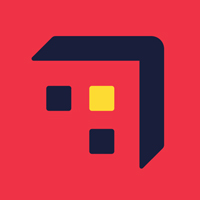



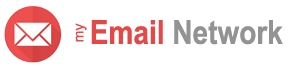
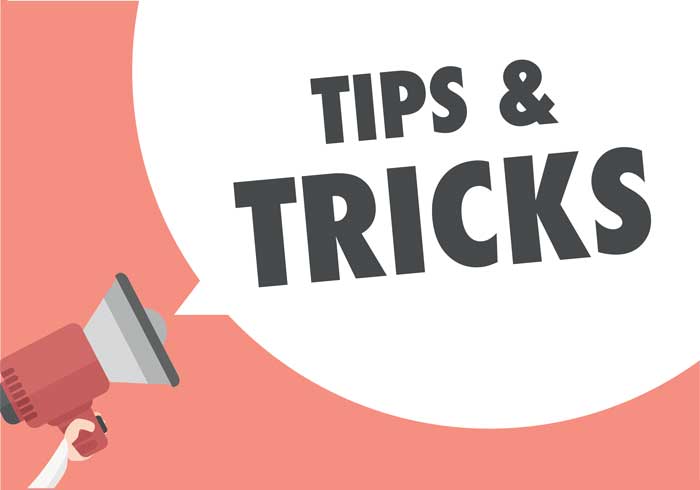
how do i set up groups of addressees such as scouts, work, school, pta. so that i can just pick an name/addressee to send to the whole group?
John, very good question! You can create email groups in Gmail by using labels. Then when composing your email, you can send messages to an entire group by typing the label name in the “To” field.
Here’s how you can create a label:
Thanks for the tips.
I would love to know how to clean out my inbox efficiently–in one move.
Hi Bonnie,
Great idea! We’ll provide a tutorial about that soon, visit us often for updates.
Best,
My Email Simplified Team
I agree with Bonnie, I would like a tutorial on efficiently cleaning out my in-box.
Very useful tips.
Thanks for the tips
realistic tips….
I’m new to Gmail and find it wonderful and thanks for the tips very helpful
thanks for the tips
really awesome stuff guys
Good Tips to learn more….
I like it,keep it up.
Me to i did not know thank you
cool n use full tips, thanks for the tips n tricks.
You guys have covered everything so far. You’s guys are amazing. Keep up the great work. P.S. How do i get a date on gmail. lol j/k keep up the good work.